When it comes to building a successful WordPress website, speed is one of the most important factors to consider. A slow website can drive potential visitors away and negatively impact your search engine rankings. On the other hand, a fast website can improve user experience and boost your website’s performance. In this blog post, we’ll share ten tips for optimizing your WordPress website for speed.
1. Choose a Fast Hosting Provider
One of the most critical factors that impact website speed is your hosting provider. A fast hosting provider can significantly improve your website’s speed, while a slow one can slow it down. When choosing a hosting provider, consider the following factors:
- Server Location: Choose a hosting provider with servers located closer to your target audience. This can significantly improve your website’s loading times.
- Server Response Time: The server response time is the amount of time it takes for your server to respond to a user’s request. Choose a hosting provider with a low server response time.
- Server Uptime: Server uptime is the amount of time your server is up and running. Choose a hosting provider with a high uptime percentage to ensure that your website is always available.
2. Use a Lightweight WordPress Theme
The WordPress theme you choose can also impact your website’s speed. A well-coded and lightweight theme can significantly improve your website’s speed, while a poorly coded and bloated theme can slow it down. When choosing a WordPress theme, consider the following factors:
- Code Quality: Choose a theme with clean, well-written code that follows WordPress best practices. This can significantly improve your website’s speed.
- Theme Features: Avoid themes with unnecessary features that you don’t need. These features can slow down your website and make it more difficult to use.
- Theme Size: Choose a lightweight theme with a small file size. This can significantly improve your website’s speed.
3. Minimize HTTP Requests
Every element on your website requires an HTTP request, which can slow down your website. To minimize HTTP requests, minimize the number of elements on your website and compress them. Here are some tips to help you minimize HTTP requests:
- Minimize the number of images, videos, and other media files on your website.
- Compress your images using an image optimization plugin.
- Use CSS sprites to combine multiple images into a single file.
- Use a Content Delivery Network (CDN) to deliver static files, such as images and videos, from a server closer to your visitor’s location.
4. Optimize Your Images
Images are usually the largest element on your website, and if they are not optimized, they can slow down your website. Here are some tips to help you optimize your images:
- Compress images: Use an image compression tool to compress your images without compromising their quality.
- Resize images: Resize your images to their required size before uploading them to your website.
- Use lazy loading: Lazy loading can improve your website speed by only loading images when they are needed.
5. Use a Content Delivery Network (CDN)
A Content Delivery Network (CDN) can improve your website speed by delivering your website’s content from a server located closer to your visitor’s location. A CDN works by caching your website’s content on multiple servers worldwide. When a visitor requests your website, the content is delivered from the server located closest to their location, resulting in faster loading times. You can use a CDN by following these steps:
- Sign up for a CDN service: Sign up for a CDN service, such as Cloudflare, MaxCDN, or Amazon CloudFront.
- Integrate CDN with WordPress: Install a CDN plugin, such as WP Super Cache or W3 Total Cache, and configure it to work with your CDN service.
6. Use a caching plugin
A caching plugin can significantly improve the speed of your WordPress website by storing a static version of your pages and serving them to visitors instead of dynamically generating them each time. Popular caching plugins for WordPress include WP Rocket, W3 Total Cache, and WP Super Cache.
7. Minify your code
Minifying your code means removing unnecessary characters such as comments, whitespace, and line breaks, which can make your code smaller and faster to load. You can use a plugin like Autoptimize or WP Minify to minify your CSS and JavaScript files.
8. Remove Unused Plugins and Themes
Unused plugins and themes take up valuable space in your database, slowing down your website’s performance. It’s essential to remove any unused plugins and themes to optimize your database and improve your website’s speed.
You can delete unused plugins and themes from your WordPress dashboard by navigating to the “Plugins” or “Appearance” section and clicking on “Delete” next to the unused plugin or theme.
9. Use lazy loading
Lazy loading is a technique that delays the loading of images and other elements until they’re actually needed, which can improve the speed of your website by reducing the number of requests that need to be made. You can use a plugin like Lazy Load or Jetpack to implement lazy loading on your WordPress site.
10. Optimize your database
Optimizing your WordPress website’s database is an essential step in improving its speed and performance. Your website’s database contains all the information and data that your website needs to function, including posts, pages, comments, and user information. However, over time, your database can become cluttered and slow, which can affect your website’s speed and performance.
if you’re looking for an Optimizing Website Service that can help you achieve your goals, look no further. Contact me today. I can help you grow your business online.